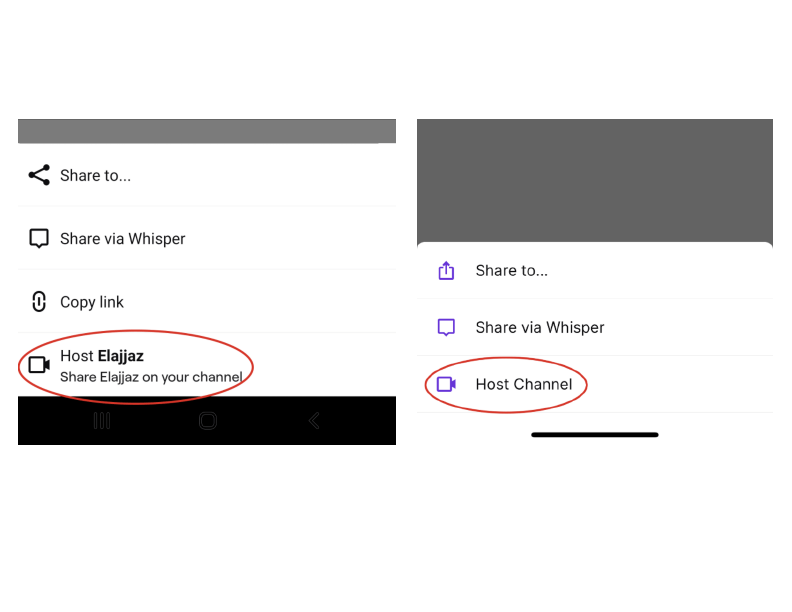Twitch is quickly becoming one of the most popular streaming sites, allowing users to not only have fun and connect with like-minded individuals but also earn a decent living.
One of the most essential things to remember if you want to thrive on Twitch is that you must be active and a part of the community. There is no better method to demonstrate that you are on the right track than to set up Twitch hosting of another channel.
This is why we’ll learn how to host someone else on Twitch and use the thorough instructions to promote your channel while also assisting others.
And when you’re finished, take a look at our other Twitch guides:
- How to Set Up Donation Notification on Twitch?
- How to Make a Twitch Team
- How to Cheer on Twitch
- How to Get Viewers On Twitch?
- How Much Money Do Twitch Streamers Make?
Table of Contents
Twitch hosting: What does it mean?
When you host on Twitch, you are streaming content from another creator on your channel while you are offline. This is a fantastic Twitch feature that allows users to help each other and even increase their network impact by sharing original content.
Even though Twitch is a streaming platform, you should treat it as if it were a social media network. This implies that creating a brand and being a successful streamer takes time and effort.
On the other side, this means that you must have the necessary social skills and techniques to properly capitalize on the potential of these promotional opportunities.
Keep in mind that hosting is not required, but once you see how it will benefit both you and your favorite streamer you are hosting, you will be more inclined to do so.
Benefits of Hosting Another Channel
There are several advantages to hosting another channel, which is why this practice is so common on the platform.
Here are some reasons why you should think about it:
- Staying active – After you’ve finished broadcasting your video, you may host another aspiring content creator to keep your audience interested. This means that your channel is always live and provides engaging content for people all over the world.
- Promotion – By hosting another channel, you are not only helping them but also advertising your own Twitch channel. Your name will appear in the Live Hosts section of the Twitch website and applications, as well as in the chat of the channel you are hosting.
- Support – Hosting a stream on Twitch is a great way to show your support for other content creators on the site. You may select whether to promote a well-known broadcaster or a smaller channel to your audience to foster team spirit.
Keep in mind that if you host someone else’s channel, they are not obligated to host yours, however, most Twitch users support one another.
Disadvantages of Hosting Another Channel
While hosting offers many great benefits, it may also have some drawbacks for your channel, so you must be cautious.
- Differences in the channel type – You may add a channel to host just by entering their name, but this isn’t always enough to know what genre they’ll be streaming about. To keep your audience engaged and watching, make sure the material you’re hosting is similar to yours.
- Lost audience – Your followers and audience are critical to your Twitch development, so be sure you’re not losing them by hosting other channels. This might happen if you host random channels that aren’t in the same niche, or if they prefer another content creator more.
If you are unsure about which channel to host, you can always use Twitch’s VOD aka Video on Demand feature, which allows you to play your past streams when you are not present.
How to host on Twitch?
Now that we’ve seen the potential of this hosting option on Twitch, we need to see how it’s implemented step by step.
It’s really simple, just follow our instructions.
How to manually host someone on Twitch?
- Log in to your Twitch account.
- Click on your profile picture in the top-right corner.
- In the drop-down menu, click on “Channel”.
- On the right side of your screen, there will be a chat available.
- Type /host USERNAME (username of the channel) in the chatbox.
- Send the message.
This will host the channel that you specified in your feed. It is easy and may be completed manually in a matter of minutes.
You can also add a channel using the mobile app, however, this is only available to iOS users. Here’s how to go about it:
- Log into your Twitch app.
- Find the gear icon in the upper-right corner.
- Select the “Host” option at the bottom.
- Enter the channel you want to host.
How to auto host channels on Twitch?
While manual hosting is useful at first, most experienced Twitch users have automated lists that allow them to host channels whenever they are unavailable.
Here is how to set auto host:
- Log in and find your profile in the right corner.
- Click on the Settings menu.
- Open the “Channel and Videos” tab.
- Find the “Auto Hosting” option at the bottom.
- Toggle on the “Auto host channels” option.
- Select the Host List and add a list of channels you want to host.
There are no restrictions to the number of channels you may add, and you can choose whether to host them randomly or in the order, they are listed.
How to Stop Hosting on Twitch?
If you wish to discontinue a hosting session for whatever reason, simply type /unhost and it will be terminated immediately. You may host another channel, or even come up with your Twitch stream ideas and broadcast your own content.
Because the platform is continually expanding, your chances of success are increasing if you have the guts and drive to grow your Twitch channel.
Final Thoughts
With millions of content creators out there, it’s encouraging to know that in communities like Twitch they are still able to support one another. While you may view other creators as competitors, a better tactic would be to view them as team members.
You’ll be able to form like-minded groups, host each other’s channels, and grow together this way. Your viewers and following will be amused, and your fellow Twitch streamers will be thankful.
- Mastering Social Media: Tips and Strategies for Effective Marketing - octobre 3, 2023
- Harnessing the Power of Social Media for Elevating Customer Service - octobre 3, 2023
- Social Media Marketing Insights and Strategies for Success - octobre 3, 2023