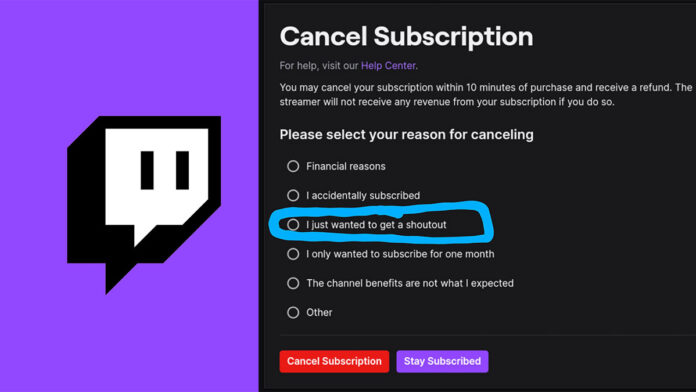Watching streams on Twitch has now become part of people’s primary viewing habits.
Conventional entertainment TV has been losing popularity to online viewing platforms like YouTube, Netflix, Prime Video, and HBO Go. And more recently, especially to a younger audience, Twitch has become a staple choice for viewing entertainment.
Twitch has creators or streamers that you can support and subscribe to for an amount to get perks and exclusive plusses. You can choose who to subscribe to, and you can subscribe to an unlimited number of Twitch streamers.
What if you want out of a Twitch subscription? Can you cancel a streamer subscription on Twitch? Yes, you can. And this short read aims to teach you all there is to know about how to cancel a Twitch subscription.
Read on and learn about Twitch subscription cancellation and a little more.
And when your done check out our other Twitch guides:
Table of Contents
How Much Does a Twitch Subscription Cost?
Twitch subscription is a range of rates that the user can choose from. As with all types of subscriptions, the more you pay, the more perks and privileges you can enjoy.
This section reveals what types of Twitch subscriptions are available to Twitch users. We will also learn about what you can get for these different kinds of Twitch subscriptions.
Different Twitch subscriptions, their prices, and their benefits:
Twitch Prime – $14.99 per month or Free with an Amazon Prime subscription
- Ad-free viewing is limited to channels you are subscribed to
- You get the blue Prime gaming chat badge
- Some channel-exclusive emoticons
- 1 free channel subscription
Twitch Turbo – $8.99 per month
- Sitewide ad-free viewing with some exceptions
- Twitch Turbo Supercharged Purple badge
- Exclusive glitch emojis
- Priority customer support
Regular Channel Subscription – Tier 1 costs $4.99 monthly, Tier 2 costs $9.99 monthly, and Tier 3 costs 24.99 monthly.
- Ad-free viewing to channels you subscribe to
- Monthly subscriber badge on channels subscribed to
- Channel-exclusive emoticons
Reasons Why Users Unsubscribe on Twitch
- Streamer you subscribe to changers stream schedule
If a streamer you are subscribed to suddenly decides to stream in a schedule that you can’t follow, you will have to cancel your subscription to them.
- You just don’t like the streamer anymore
If you find yourself not being entertained by a streamer’s content anymore, then it is ok to cancel your subscription.
- Changes in the payment method of the streamer
Updating your payment method to a streamer unfortunately requires you to unsubscribe to them first. Just resubscribe after the payment method update.
- Subscribing to streamers is making you more broke than you need to be
If you had more money, you wouldn’t mind staying subscribed. But you could use the money on other important things, so you unsubscribe.
How to Cancel a Twitch Subscription
On Desktop
The following method only works if you initially subscribed using your desktop.
Steps:
- Go to Twitch on a web browser. Log into your account.
- Click your Profile in the top-right corner of the Twitch home page.
- Go to ‘Subscriptions.’
- Find the specific channel you want to cancel your subscription from.
- Click on the gear icon beside the channel name.
- Click on ‘Don’t Renew Subscription.’
- Select the reason you want to cancel your subscription and continue to not renew your subscription.
On Mobile
A channel that you subscribed to using your Android device requires you to cancel it through the Twitch app.
You can also go to your Google Play subscription center on your mobile device to manage your subscriptions.
How to unsubscribe to a streamer using your Android device
The following actions are steps on how to unsubscribe to a Twitch channel using your Android mobile device.
- Tap and open the Twitch App on your Android device’s home screen.
- Click to open your profile icon menu in the top-left corner of the Twitch home screen.
- Tap and select ‘Subscriptions’ on the subsequent drop-down menu.
- Locate the channel you want to unsubscribe from.
- Click on ‘Cancel Subscription.’
How to unsubscribe to a streamer using your iPhone
iPhone users are automatically unsubscribed to channels that they don’t renew subscriptions to on the IOS app. To intentionally unsubscribe to a Twitch channel using your iPhone, follow these steps:
- Tap and open the Twitch app on your iPhone.
- Tap and open your profile icon menu and click on ‘Settings.’
- Scroll to the ‘Subscriptions’ option towards the bottom of the menu.
- Locate the specific channel you want to unsubscribe from.
- Tap the ‘Don’t Renew’ option.
Note that Android and iPhone Twitch channel subscription cancellations do not garner refunds for the remaining days of your subscription.
How to Cancel Your Turbo Subscription
Twitch Turbo subscription is a paid amenity on Twitch. For only $8.99 per month, the Twitch Turbo subscription comes with a lot of perks and the well-known benefits of sitewide ad-free viewing.
Follow these steps if you wish to cancel your Turbo subscription:
- Using your desktop pc, go to Twitch.tv and log into your Twitch account.
- Go to your Profile and scroll down and click ‘Subscriptions.’
- Click ‘Other Subscriptions’ and click on the channel you want your Twitch Turbo subscription canceled from and then click ‘Don’t Renew.’
To Conclude
Don’t feel bad for your favorite Twitch streamers if you unsubscribe from them. They will most likely do fine and get more subscribers eventually, even if you are unsubscribed for now. Besides, when all things are more convenient, you can always resubscribe to them and contribute to their Twitch growth.
On the other hand, cancel your subscriptions to streamers who you don’t feel like subscribing to anymore. It is your money, and you alone get to say where to or not to spend it anyway. Don’t get caught getting billed for Twitch channels you have stopped supporting.
- Mastering Social Media: Tips and Strategies for Effective Marketing - octubre 3, 2023
- Harnessing the Power of Social Media for Elevating Customer Service - octubre 3, 2023
- Social Media Marketing Insights and Strategies for Success - octubre 3, 2023